Analytics of Sherlock Data with Pandas
Overview
Teaching: 30 min
Exercises: 20 minQuestions
What are the basic data manipulation operations (building blocks) in pandas?
What insights can we obtain by common combinations of these building blocks?
Objectives
Become familiar with data analysis in pandas
Learning building blocks of data manipulation
Introduction
In this episode, we will build upon the foundation of DataFrame and Series
introduced in the previous episode to perform various analyses and
extract insights from the Sherlock data.
These will be carried out by building pipelines out of
several basic building blocks in data manipulation:
-
Column selection and transformation
-
Filtering (i.e., conditional row selection)
-
Grouping
-
Aggregation
-
Merging tables
-
Sorting
Those who know SQL (Structured Query Language) would realize that these are also the basic operations in SQL.
We will learn to use these building blocks to answer statistical questions beyond the most basic ones like:
- “What’s the average memory usage?”
- “What’s the maximum number of threads?”
- “What is the median value of
lru?”
We can ask more specific question, such as:
- “What’s the average memory usage for each application?”
- “What’s the memory usage across all applications for a range of time instances?”
- “Which application consumes the most memory on May 16?”
- “Which application consumes the most CPU cycles?”
- “What is the memory usage pattern (over time) for different kinds of messaging applications?”
About Applications.csv Table
Reading
sherlock_mystery.csvFor the exercises in this episode, please make sure you already loaded the
sherlock_mystery.csvdata file. Name the variabledf_mystery.df_mystery = pandas.read_csv('sherlock/sherlock_mystery.csv')
Peeking into the dataset
Always take a look at your dataset first before doing anything else! Hint: The
describe(),shape,dtypesmethods/attributes are particularly useful.Try to answer the following questions:
- How many rows and columns are in this dataset?
- How do the numbers look like?
- How does the statistical information look like?
- What does the feature look like? (i.e. the data types)
Solution
print(df.shape) print(df.head()) print(df.describe()) print(df.dtypes)
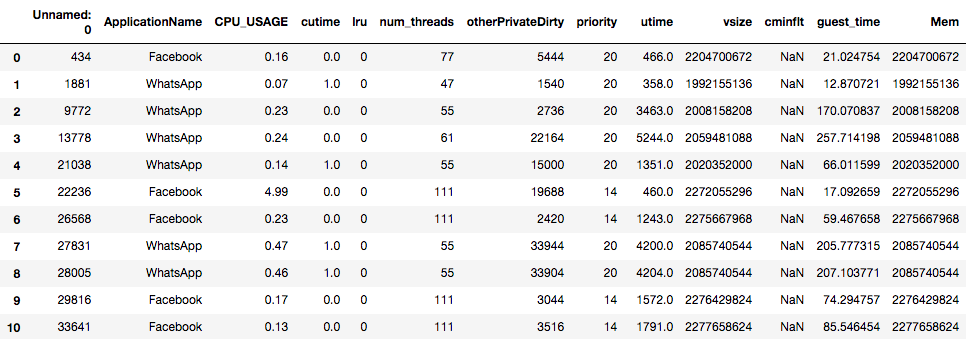
Figure: First few rows of df_mystery.
(The output is truncated horizontally.
There are more columns to the right of the table shown above.)
Features
The sherlock_mystery.csv contains 14 columns (features) and 200 rows (records).
The column names describe the information stored in this dataset,
as listed below:
-
Unnamed: 0[int]: The original position of the record in theApplication.csvfile. -
CPU_USAGE[float]: The percent of CPU utilization (100% = completely busy CPU). -
cutime[int]: Amount of CPU “user time” spent the spawned (child) processes, measured in clock ticks. -
lru[int]: “An additional ordering within a particular Android importance category, providing finer-grained information about the relative utility of processes within a category.” (SherLock’s documentation) This is an Android OS parameter. LRU stands for “Least Recently Used”. Here,lruis a parameter in the application memory management. -
num_threads[int]: Number of threads in this process. -
otherPrivateDirty[int]: The private dirty pages used by everything else other than Dalvik heap and native heap. -
priority[int]: The process’s priority in terms of CPU scheduling policy. -
utime[int]: Amount of the CPU “user time”, measured in clock ticks. -
vsize[int]: The size of the virtual memory, in bytes. -
cminflt[int]: The number of minor faults that the process’s child processes. -
guest_time[int]: Amount of the time running the “virtual CPU”, measured in clock ticks. -
Mem[int]: Size of memory, in bytes. -
queue[int]: The waiting order (priority).
As you can see, these parameters provide very intimate, machine-level information
about the apps running on the smartphone.
One column is not described here, which is the ApplicationName.
This is the name of the application whose features are measured and
stored together with the other 13 columns.
Wanting More Information?
Data in
Applications.csvwere collected by the SherLock agent from the participant’s smartphones. The SherLock agent made frequent, periodic probes (“polls”) of system variables at a high resolution (about 5 seconds apart between adjacent probes), leading to a detailed view of the history of apps running on these phones.The information about the columns above is abridged. For more precise definition, please refer to Linux man page for proc(5), under the description for
/proc/[pid]/stat.For this lesson, we select only a few columns from the full
Applications.csvtable, which has a total of 57 features. Detailed description of all the tables available in the entire Sherlock dataset is available online in PDF format.
Column Selection
In analytics, we often need only a few columns from the full table.
We have covered column selection in the previous episode, using the
[] operator.
Several examples:
# Select only memory statistics & the application name
df_memstats = df_mystery[['ApplicationName',
'vsize', 'Mem', 'otherPrivateDirty']]
# Select only processor statistics & the application name
df_cpustats = df_mystery[['ApplicationName',
'CPU_USAGE', 'utime', 'cutime', 'guest_time']]
Statistics of Selected Columns
Examine the contents of
df_memstatsanddf_cpustatsfrom the example above. Also print the descriptive statistics of the data. Wouldn’t these look a lot better—not much clutter compared to printing the statistics for all the columns on the master table?Solution
print(df_memstats.describe())vsize Mem otherPrivateDirty count 2.000000e+02 2.000000e+02 200.00000 mean 2.175793e+09 2.175793e+09 20426.28000 std 1.417478e+08 1.417478e+08 23323.22431 min 1.983623e+09 1.983623e+09 32.00000 25% 2.095809e+09 2.095809e+09 2826.00000 50% 2.107628e+09 2.107628e+09 13552.00000 75% 2.252854e+09 2.252854e+09 29993.00000 max 2.633560e+09 2.633560e+09 114972.00000print(df_cpustats.describe())CPU_USAGE utime cutime guest_time count 200.000000 200.000000 200.000000 200.000000 mean 0.224750 4224.705000 0.420000 207.781320 std 0.417532 5493.086456 0.926223 274.703022 min 0.000000 23.000000 0.000000 -4.436543 25% 0.080000 559.750000 0.000000 24.585457 50% 0.160000 2238.500000 0.000000 109.155168 75% 0.270000 6457.000000 0.000000 318.810321 max 4.990000 34615.000000 4.000000 1725.901364Much easier to look for the quantities of interest than the previous one, right?
Removing Columns
Whereas the [] operator selects which column(s) to include,
we can use the drop method to discard certain columns (or rows)
from the DataFrame.
In our df_mystery, the column named Unnamed: 0 carries information
which is irrelevant to us—it simply records the original row label
in the original dataset.
Therefore we can get rid of it by:
df_mystery2 = df_mystery.drop('Unnamed: 0', axis=1)
(The axis=1 is needed because by default the drop method
will eliminate rows whose label is given.)
We can also drop multiple columns:
# Drops useless feature and the ApplicationName (which is not a feature):
df_features_only = df_mystery.drop(['Unnamed: 0', 'ApplicationName'], axis=1)
By default, the drop method returns a new DataFrame object,
leaving the original DataFrame unchanged.
We do not have to always specify a new variable.
We can do the following:
df_mystery = df_mystery.drop('Unnamed: 0', axis=1)
Or better yet, in this case we should perform an “in-place” operation,
which will not produce a new DataFrame object:
df_mystery.drop('Unnamed: 0', axis=1, inplace=True)
The drop method used in this way will return nothing.
Column Operations
pandas made it convenient to operate on Series
and columns of DataFrame.
For example, we can perform arithmetic operations on one or more columns.
We will show these capabilities through examples below.
Arithmetic Operations
Case 1: Converting units from bytes to gigabytes—arithmetic between a column and a scalar value
vsize_gb = df_mystery['vsize'] * 1e-9
print("Original data:")
print(df_mystery['vsize'].head())
print("Same data in units of GB:")
print(vsize_gb.head())
Original data:
0 2204700672
1 1992155136
2 2008158208
3 2059481088
4 2020352000
Name: vsize, dtype: int64
Same data in units of GB:
0 2.204701
1 1.992155
2 2.008158
3 2.059481
4 2.020352
Name: vsize, dtype: float64
pandas will perform element-wise arithmetic and return
a new Series object with the same index
as the input data (the vsize column).
(Since the second operand is a scalar (1e-9),
every element in the vsize column will be multiplied
by this number.)
It is very common to store the new Series in a new column
in the same (or different) DataFrame:
df_mystery['vsize_gb'] = df_mystery['vsize'] * 1e-9
Please verify that now df_mystery has one additional column.
NOTE: We can also update the existing column to contain the transformed values by reusing the same column name in the assignment, e.g.
df_mystery['vsize'] = df_mystery['vsize'] * 1e-9
Case 2: Subtracting guest_time from utime—arithmetic
involving multiple columns
df_mystery['utime_self'] = df_mystery['utime'] - df_mystery['guest_time']
print(df_mystery[['utime', 'guest_time', 'utime_self']].head())
utime guest_time utime_self
0 466.0 21.024754 444.975246
1 358.0 12.870721 345.129279
2 3463.0 170.070837 3292.929163
3 5244.0 257.714198 4986.285802
4 1351.0 66.011599 1284.988401
Vectorized Operations for High Performance
(Advanced Notes) The two examples above serve as an illustration of vectorized operations in Python`. They operate on Series objects as if these objects were ordinary Python variables, and yield a new Series. Since Series is analogous to an array, or a vector, the operation will act on many elements at once. Behind the scenes, pandas will perform this computation in highly optimized functions written in C or C++, therefore achieving high performance.
It is important to note that the elements from the different input Series are matched by the row labels (i.e. by the index). Consider the last operation:
df_mystery['utime_self'] = df_mystery['utime'] - df_mystery['guest_time']Behind the scenes, this actually involves a loop:
# a C-like analog of the expression above: for i in df_mystery.index: df_mystery.loc[i, 'utime_self'] = df_mystery.loc[i, 'utime'] \ - df_mystery.loc[i, 'guest_time']Those new to pandas with programming experience in compiled languages like C, C++, Fortran might be tempted to program in this way. But employing this approach in Python would result in terrible performance, because Python is an interpreted language, therefore it has a high overhead for each statement being executed. In general, we need to think in the pandas way: Are there pandas constructs, operators, or functions that would achieve our goal without explicitly looping over the data elements? A blog article titled “Fast, Flexible, Easy and Intuitive: How to Speed Up Your Pandas Projects” chronicles a real-life experience of speeding up data processing by using proper pandas constructs.
In cases where we require hand-crafted functions or operations beyond what pandas standard library provides, we recommend interested readers to start with “Enhancing Performance” chapter in pandas user’s guide. This is an advanced topic, beyond the scope of this lesson, therefore we will not discuss it further.
String Operations
A Series object has a str attribute, which contains
an extensive collection of string functions.
Consider an example case where a column contains information that
was entered by humans, e.g. via a web form.
This data tend to be messy with different character cases:
Facebook, facebook, FACEBOOK and even worse, faceBOOK.
To make these values more consistent, we need to convert all letters
to just one kind of case.
We can do one of the following:
df_mystery['APPNAME'] = df_mystery['ApplicationName'].str.upper()
# -- or --
df_mystery['appname'] = df_mystery['ApplicationName'].str.lower()
The vectorized string functions such as upper and lower methods above
typically have names and functionalities that are identical to the methods of
Python string (e.g. str.upper, str.lower, etc.).
Some vectorized functions have the their names and meanings
borrowed from the re (regular expression) module.
We are not going to discuss the string capabilities further,
because we do not need to work with strings in the Sherlock application dataset.
Those that need to work with text data can learn more from pandas User’s Guide, most notably:
-
Working with Text Data: https://pandas.pydata.org/pandas-docs/stable/user_guide/text.html
-
Summary of String Methods in pandas: https://pandas.pydata.org/pandas-docs/stable/user_guide/text.html#method-summary
Applying Custom Transformations
We can apply custom transformation for each value in a DataFrame or Series
by defining a Python function.
Let’s redo the “conversion to gigabytes” in this way:
def to_giga(val):
return val * 1e-9
df_mystery['vsize_gb2'] = df_mystery['vsize'].apply(to_giga)
An example of a more complex function:
def non_negative(val):
if val > 0:
return val
else:
return 0
df_mystery['guest_time_fix'] = df_mystery['guest_time'].apply(non_negative)
This function is supposed to fix all negative numbers to zero, because we do not
expect guest_time to be negative.
Please check the values of guest_time_fix are fixed (no more negative values).
Note: DataFrame.apply method also exists, but it performs the operation
on column-by-column basis (or row-by-row basis if axis=1 argument is given),
and return a Series object.
To perform element-by-element application of the function,
use DataFrame.applymap method instead (which still returns a DataFrame object).
Computing Range of Column Values
A student named Lee wants to compute the range of the values for each column. He wrote the following code:
def value_range(col): return max(col) - min(col) print(df_mystery.apply(value_range))He ran this code, but it failed with an error. He scratched his head—What’s wrong with my code? He said. Can you troubleshoot his and help him fix his code?
Hint
Here is the error message (at the end of a long stack dump):
[...] <ipython-input-43-e566e18dabe2> in value_range(col) 1 def value_range(col): ----> 2 return max(col) - min(col) 3 4 print(df_mystery.drop('ApplicationName',axis=1).apply(value_range)) TypeError: ("unsupported operand type(s) for -: 'str' and 'str'", 'occurred at index ApplicationName')The error was encountered because the
ApplicationNamecolumn contains non-numeric data.Extra Challenge!
Actually, the problem above is a perfect example on how we can apply pandas built-in capabilities to compute the range. The is a better and faster way to get the result without using the
apply()method.Hints:
- One of the functions we covered in the previous episode did return the minimum and maximum values for each column: Which one is that? We can use the result of that method to compute the range!
- A correct implementation can be had with only two lines of code! How can we take advantage of that function?
Filtering
Boolean Expressions
Now we come to a special type of expressions which return
only True or False values.
This type of expressions is useful for filtering data,
which we will cover next.
Let’s consider our Sherlock data again.
Sir Hitchcock, the user of the phone which produced our data,
complained that his phone was not responsive at certain times.
He suspected that either WhatsApp or Facebook was the culprit.
So, as a computer detective with Applications.csv at our disposal,
let’s hunt for some clue.
Where should we start?
We may suspect that one of these processes may crank up the CPU for a long time.
The Sherlock data contains CPU_USAGE column which measures the
instantaneous usage of the CPU in units of percent
(100 means that the CPU is fully busy).
We can compare a column (i.e. a Series) with a value, e.g.
df_mystery['CPU_USAGE'] > 50
This returns a Series of Boolean values:
True where the corresponding CPU_USAGE value is greater than 50,
False otherwise.
First Investigation: Examining CPU Usage
The following expression will return
Trueon rows whereCPU_USAGEfield is greater than 50%:print(df_mystery['CPU_USAGE'] > 50)What are the values you see? Any row containing
True? If not, why? Can you explain it?Hint
Consider the statistics given by the
describemethod earlier.Let’s drop the threshold to 20%, 10%, 5%, and 2%. Where did you start seeing
Truevalues? Can you count how many records match the condition above?Solution
We find some nonzero value at 2% threshold. We can use the
summethod of the resulting expression to count how many records satisfy this condition.print((df_mystery['CPU_USAGE'] > 2).sum())2When summing over values, a
Truevalue is equivalent to a numeric 1, andFalseis equivalent to zero. The extra parentheses surrounding the Boolean expression are required so that the>comparison operator is evaluated first before thesummethod is called.
The effort to find high CPU_USAGE value turns out to be futile.
Even finding a non-negligible value turns out to be like finding needles
in a haystack!
Filtering Rows
What happens if we combine the comparison expresion above
and the DataFrame[] operator?
We have a way to filter rows based on a given criterion.
Let’s apply this to the investigation above:
print(df_mystery[df_mystery['CPU_USAGE'] > 2])
Unnamed: 0 ApplicationName CPU_USAGE cutime lru num_threads \
5 22236 Facebook 4.99 0.0 0 111
99 386844 Facebook 2.78 0.0 0 79
otherPrivateDirty priority utime vsize cminflt guest_time \
5 19688 14 460.0 2272055296 NaN 17.092659
99 31292 20 793.0 2202218496 0.0 35.518860
Mem queue utime_self vsize_gb2
5 2272055296 121.428571 442.907341 2.272055
99 2202218496 100.000000 757.481140 2.202218
Using the right tools in pandas, it is rather easy to locate difficult-to-find records!
Boolean expressions can be combined using the AND (&) or OR (|)
bitwise operators.
The NOT operator is a (~) prefix against a Boolean expression.
However, the conditions must be enclosed with () because of
Python’s priority of operators.
Some examples:
# AND operator
(df_mystery['ApplicationName'] == 'Facebook') \
& (df_mystery['CPU_USAGE'] > 0.5)
# OR operator
(df_mystery['ApplicationName'] == 'Facebook') \
| (df_mystery['CPU_USAGE'] > 0.5)
# NOT operator
~(df_mystery['CPU_USAGE'] > 0.5)
Note: The standard Python logical operator (and and or) cannot work
for vectorized logical expression like the above.
Investigation Continued
Examine the
df_mysteryfiltered by the composite conditions above. How many records did we find for each case?Solution
The expression with the AND operator returns only 7 rows (row labels: 5, 99, 144, 145, 189, 191, 192).
The expression with the OR operator returns 126 rows (row labels: 0, 5, 6, 9, 10, 11, …).
The expression with the NOT operator returns 188 rows (row labels: 0, 1, 2, 3, 4, 6, 7, 8, …).
How do we count the number of rows without making a DataFrame? For example: how many rows of non-WhatsApp data that have
CPU_USAGEvalues greater than 0.5?Hint
Use the composite Boolean expression and the
summethod.
Summary of Common Boolean Expressions
The following table lists common logical expression patterns that are
frequently used inside the filter() argument.
Each operation is evaluated elementwise against the data in COLUMN;
the result is stored in a new Column that has logical values
(only True or False).
| Description | Commonly Used Syntax | Example |
|---|---|---|
| Value comparison (numerical or lexical) | COLUMN == EXPR |
df['num_threads'] == 80 |
COLUMN != EXPR |
df['num_threads'] != 80 |
|
COLUMN > EXPR |
df['num_threads'] > 80 |
|
COLUMN >= EXPR |
df['num_threads'] >= 80 |
|
COLUMN < EXPR |
df['num_threads'] < 80 |
|
COLUMN <= EXPR |
df['num_threads'] <= 80 |
|
| String match (exact comparison) | COLUMN == 'SOME_STRING' |
df['App'] == 'WhatsApp' |
| String mismatch (exact comparison) | COLUMN != 'SOME_STRING' |
df['App'] != 'WhatsApp' |
| Exact match at beginning of the string value | COLUMN.str.startswith('SOME_STRING') |
df['App'].str.startswith('Google') |
| Exact match at end of the string value | COLUMN.str.endswith('SOME_STRING') |
df['App'].str.endswith('App') |
| Exact match located anywhere in the string value | COLUMN.str.find('SOME_STRING') >= 0 |
df['App'].str.find('soft') >= 0 |
| Regular expression match on the string value | COLUMN.str.match('REGEXP') |
df['App'].str.match('.*App') |
| Value is defined | COLUMN.notna() |
df['cminflt'].notna() |
| Value is undefined (i.e. missing) | COLUMN.isna() |
df['cminflt'].isna() |
| Value is within specified choices of value | COLUMN.isin(LIST_VALUE) |
df['App'].isin(['Google Maps', 'Waze']) |
Sorting
Data sorting is a process that orders the data according to certain rules (usually numerical or alphabetical order) to make it easier to understand, analyze or visualize the data. For example, we may want to find applications that hog computer resources by sorting them by the CPU usage, or memory usage, or network traffic volume.
Limit the columns
For this section, let’s limit the columns of the
DataFrameobject:# Limit the columns and make copy df = df_mystery[['ApplicationName', 'CPU_USAGE', 'num_threads', 'vsize', 'utime', 'cutime']].copy()We will use this disposable
dffor experimentation.
Let us find the records in df_mystery that indicate the following:
- High CPU usage
- High memory usage
- High number of threads
# Limit the columns
df = df_mystery[['ApplicationName', 'CPU_USAGE', 'num_threads', 'vsize', 'utime', 'cutime']]
df_CPU_hog = df.sort_values(by='CPU_USAGE', ascending=False)
print(df_CPU_hog.head(20))
ApplicationName CPU_USAGE num_threads vsize utime cutime
5 Facebook 4.99 111 2272055296 460.0 0.0
99 Facebook 2.78 79 2202218496 793.0 0.0
189 Facebook 0.92 18 2123202560 684.0 0.0
142 WhatsApp 0.87 49 1986613248 336.0 4.0
101 WhatsApp 0.61 65 2107408384 3112.0 0.0
191 Facebook 0.60 178 2482688000 7944.0 0.0
183 WhatsApp 0.58 61 2100404224 2001.0 3.0
144 Facebook 0.58 152 2490462208 8606.0 0.0
145 Facebook 0.56 152 2490544128 8613.0 0.0
102 WhatsApp 0.55 63 2068492288 3274.0 0.0
133 WhatsApp 0.53 47 1984712704 2148.0 3.0
192 Facebook 0.52 178 2482524160 8552.0 0.0
182 WhatsApp 0.49 53 1997946880 690.0 3.0
134 WhatsApp 0.47 46 1983623168 2170.0 3.0
7 WhatsApp 0.47 55 2085740544 4200.0 1.0
185 WhatsApp 0.46 61 2107846656 2126.0 3.0
50 WhatsApp 0.46 51 1996378112 2150.0 2.0
8 WhatsApp 0.46 55 2085740544 4204.0 1.0
122 WhatsApp 0.45 93 2299740160 26698.0 0.0
143 WhatsApp 0.45 57 2065424384 1715.0 4.0
In this example, the CPU_USAGE values are used as the sorting key
to determine the order of the records.
Sort Capabilities
DataFrame.sort_valuesby default sorts the records based on the specified columns.DataFrame.sort_indexby default sorts the records based on the index. The sort functions in pandas have a large number of capabilities; we feature some of them that are frequently utilized:
The
byargument can be a single column name (like the example above) or a list of column names.By default these methods sort in ascending order (numerical/lexicographical). The
ascendingargument can be set toFalseto reverse the sort order. More precise control can be achieved by a list of boolean values.The
inplace=Trueargument can be specified to sort the data in-place, without creating anotherDataFrameobject.By default, the sort methods perform the sorting of rows (i.e.
axis=0). Theaxis=1argument can be specified to makesort_valuesandsort_indexsort the columns based on the values in the specified rows(s).
Practice
Sort the
dfDataFrame by the values of columnCPU_USAGEandutime.Solution
print(df.sort_values(by=['CPU_USAGE','utime'],ascending=False))
Aggregation (Data Reduction)
Many valuable insights from data analytics do not come from identifying an individual observation (for which sorting and filtering can help), but by aggregating many observations. Aggregation is a process of reducing a set of values to a single quantity (or a handful quantities). The quantities below are obtained from aggregation process:
- the top 10 most used application;
- the average memory usage over a period of time;
- the fluctuation of the memory usage over a period of time;
- the total CPU utilization over a period of time.
Many of these are statistical quantities, such as the average, median, standard deviation, sum, minimum, maximum, etc.
pandas provides common aggregation functions as
methods that can be applied to
both the DataFrame and Series objects:
df.max()— returns the maximum valuedf.min()— returns the minimum valuedf.mean()— returns the mean (average) of the valuesdf.sum()— returns the sum of the valuesdf.mode()— returns the most frequently occuring values (there can be multiple values of such).df.median()— returns the median of the values
These are some commonly used functions.
Yes, we can already obtain them using the df.describe() function;
but in general, we only care about one or a few quantities.
Therefore in analytics we frequently use these individual functions.
Aggregation Exercises
Can you try the commands below and make sense of the output?
df.max() df['lru'].mean() df['ApplicationName'].mode() df['cutime'].median() df['cutime'].sum() df.max(axis=1, numeric_only=True)Explanation
- For a dataframe,
df.max()returns the maximum value of each column instead of the maximum value of the entire dataframe.- For string columns,
max()will return the highest value according to the lexicographical order.- The
axisis used to control the direction of the aggregation: (0 = row-wise, which is the default; 1 = column-wise).
Grouping
In analytics we can also ask detailed questions that involve grouping in addition to aggregation, such as:
- What is the maximum memory usage for each application?
- What is the average number of threads for each application?
- What is the total CPU usage for each application?
The questions above require separating the rows according to the corresponding application names. Here, the application name serves as the grouping key. Then for each group, we can apply analysis or aggregation. This operation is commonly termed “group by”, a process that involves one or more of the following steps:
-
Splitting the data into groups based on the defined criteria;
-
Applying a function to each group independently;
-
Combining the results into a data structure.
pandas provides a convenient way to perform such an operation
using the groupby method.
Here are several examples:
- Maximum memory usage for each application
print(df.groupby('ApplicationName')['vsize'].max())
ApplicationName
Facebook 2633560064
WhatsApp 2299740160
Name: vsize, dtype: int64
- Total CPU cycles spent by each application
print(df.groupby('ApplicationName')['utime'].sum())
ApplicationName
Facebook 397486.0
WhatsApp 447455.0
Name: utime, dtype: float64
In the examples above we want to aggregate just one quantity;
so the output of the aggregation is a Series object.
- Descriptive statistics for CPU, threads, and memory, calculated per application:
# Preselect columns before doing groupby:
df2 = df[['ApplicationName', 'CPU_USAGE', 'num_threads', 'vsize']]
print(df2.groupby('ApplicationName').describe().T)
ApplicationName Facebook WhatsApp
CPU_USAGE count 1.210000e+02 7.900000e+01
mean 1.933058e-01 2.729114e-01
std 5.227195e-01 1.432691e-01
min 0.000000e+00 7.000000e-02
25% 0.000000e+00 1.650000e-01
50% 1.100000e-01 2.400000e-01
75% 1.700000e-01 3.300000e-01
max 4.990000e+00 8.700000e-01
num_threads count 1.210000e+02 7.900000e+01
mean 7.908264e+01 5.954430e+01
std 5.711941e+01 7.182239e+00
min 1.100000e+01 4.600000e+01
25% 1.200000e+01 5.600000e+01
50% 8.400000e+01 6.000000e+01
75% 1.330000e+02 6.300000e+01
max 1.900000e+02 9.300000e+01
vsize count 1.210000e+02 7.900000e+01
mean 2.241524e+09 2.075118e+09
std 1.428934e+08 5.367138e+07
min 2.093793e+09 1.983623e+09
25% 2.098053e+09 2.043097e+09
50% 2.218504e+09 2.085741e+09
75% 2.349343e+09 2.104979e+09
max 2.633560e+09 2.299740e+09
Discussion
Discuss some interesting observations from the per-application statistics above.
Solution
These are just some possible answer. There are many more awaiting your exploration.
- We have more Facebook records than WhatsApp.
- Facebook uses more threads than WhatsApp: Facebook’s maximum number of threads is more than double of WhatApp’s.
- In terms of
vsize, both applications are about the same in memory usage statistics.
The last .T operator transposes the output dataframe
to make it more readable.
Combining Multiple Datasets
Real-world big data analytics will involve integrating datasets in
various forms and from various sources.
The real Sherlock experiment data is an example of this.
The Applications data was collected from the Linux procfs interface.
There are also many other tables recording the user’s geolocation
(from GPS reading), gravitometer data and other sensors, Wi-Fi
environment, battery status, installed apps status, etc.
These all will have to be combined and/or correlated to obtain the
“big picture” of the security posture of the phone at any time.
For table-like datasets, there are two primary ways to combine datasets:
-
Adding more measurements of the same kind, which means to add rows into our existing table. This is done by concatenating the two or more tables together.
-
Adding different but related features from other source(s), which technically inserts additional columns into our existing table. This is done by merging or joining two tables.
Concatenating Datasets
The current dataset (df_mystery) is miniscule to obtain
any meaningful statistics.
It also contains only data from two application.
Supposed that a new set of measurements just arrived in the server;
now we want to combine the two datasets into one
(larger) dataset.
However, we cannot just combine the two because they have different columns. For the sake of illustration, let us simply perform column selection so that only common columns are obtained, then we can combine the datasets.
# Load all datasets again
cols = ['ApplicationName',
'CPU_USAGE', 'utime', 'cutime',
'vsize',
'num_threads']
# We already preselect columns that we read:
df_set1 = pandas.read_csv("sherlock/sherlock_mystery.csv", usecols=cols)
df_set2 = pandas.read_csv("sherlock/sherlock_head2k.csv", usecols=cols)
print("Shape of set 1: ", df_set1.shape)
print("Shape of set 2: ", df_set2.shape)
# in real life we will need to make sure that
# df_set1.dtypes and df_set2.dtypes are the same
# Combine the dataset
df_combined = pandas.concat([df_set1, df_set2])
print("Shape of combined data: ", df_combined.shape)
print("Snippet of combined data: head")
print(df_combined.head(20))
print("Snippet of combined data: tail")
print(df_combined.tail(20))
Shape of set 1: (200, 6)
Shape of set 2: (2000, 6)
Shape of combined data: (2200, 6)
Snippet of combined data: head
ApplicationName CPU_USAGE cutime num_threads utime vsize
0 Facebook 0.16 0.0 77 466.0 2204700672
1 WhatsApp 0.07 1.0 47 358.0 1992155136
2 WhatsApp 0.23 0.0 55 3463.0 2008158208
3 WhatsApp 0.24 0.0 61 5244.0 2059481088
4 WhatsApp 0.14 1.0 55 1351.0 2020352000
5 Facebook 4.99 0.0 111 460.0 2272055296
6 Facebook 0.23 0.0 111 1243.0 2275667968
7 WhatsApp 0.47 1.0 55 4200.0 2085740544
8 WhatsApp 0.46 1.0 55 4204.0 2085740544
9 Facebook 0.17 0.0 111 1572.0 2276429824
Snippet of combined data: tail
ApplicationName CPU_USAGE cutime num_threads utime \
1990 SmartcardService 0.00 0.0 11 22.0
1991 Google Play services 0.18 0.0 48 2271.0
1992 Virgin Media WiFi 0.04 0.0 13 72.0
1993 Samsung text-to-speech engine 0.00 0.0 13 247.0
1994 Google Play services 1.86 0.0 76 321056.0
1995 Phone 0.05 0.0 19 7471.0
1996 Geo News 0.03 0.0 14 40.0
1997 Facebook 0.19 0.0 77 464.0
1998 Fingerprints 0.01 0.0 16 9.0
1999 My Magazine 0.00 0.0 9 12.0
vsize
1990 1880936448
1991 2202873856
1992 1899634688
1993 1916956672
1994 2211360768
1995 1969520640
1996 1893416960
1997 2204618752
1998 1891016704
1999 1883459584
Clearly the data now becomes more complicated.
We see more diverse applications;
some process are more busy, for example Google Play services
(with large utime value).
(The index become overlapping—we can re-index if necessary.)
SQL-like JOIN Operation: Inner Join, Outer Join
In the previous example, we “stack” the two (or more) tables
vertically, i.e. making the row longer.
We can also “stack” the tables horizontally by using the so-called
join operation.
In this operation, rows from two tables are merged to each other,
yielding in a new table with more columns.
Which two rows are to be merged, depending on
the matching of specified columns on each table.
In the example below, we will append extra information about
the applications to df_combined.
The matching column on both tables would be ApplicationName—this
is the so called “join key”.
In general there are two classes of join operations:
-
Inner join combines rows of data from two tables only iff there is matching value on the join key in both tables. Rows from any table that cannot find matches on the other at the join key would be dropped.
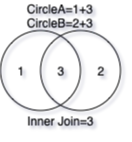
-
Outer join combines rows of data from two tables if there is matching value on the join key in both tables. Rows from any table that cannot find matches on the other at the join key would be included, but the missing columns would be marked as such (i.e., filled with
NaN).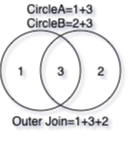
There are a few types of outer join, the most popular being “left [outer] join”. In this type of outer join, all rows from the “left” table would be included, and only rows from the “right” table that can find matching join key would be merged to the “left” row.
Let us illustrate an outer join using an extra bits for application.
In pandas, this type of joining (at arbitrary column) is carried out
using the DataFrame.merge method:
df_appinfo = pandas.read_csv('sherlock/app_info.csv')
print('Snippet of app_info.csv:')
print(df_appinfo.head(10))
print()
df_master = df_combined.merge(right=df_appinfo, how='left', on='ApplicationName')
print("Merged data (head):")
print(df_master.head(10))
print()
print("Merged data (tail):")
print(df_master.tail(10))
Snippet of app_info.csv:
ApplicationName Vendor ApplicationType
0 Google App Google Search
1 Google Play services Google Services
2 System UI Google User Experience
3 Phone Google Phone
4 SherLock Sherlock Team Services
5 Samsung Push Service Samsung Services
6 Facebook Facebook Social Media
7 Photos Google Images
8 S Finder Unknown File Manager
9 My Magazine Unknown News
Merged data (head):
ApplicationName CPU_USAGE cutime num_threads utime vsize \
0 Facebook 0.16 0.0 77 466.0 2204700672
1 WhatsApp 0.07 1.0 47 358.0 1992155136
2 WhatsApp 0.23 0.0 55 3463.0 2008158208
3 WhatsApp 0.24 0.0 61 5244.0 2059481088
4 WhatsApp 0.14 1.0 55 1351.0 2020352000
5 Facebook 4.99 0.0 111 460.0 2272055296
6 Facebook 0.23 0.0 111 1243.0 2275667968
7 WhatsApp 0.47 1.0 55 4200.0 2085740544
8 WhatsApp 0.46 1.0 55 4204.0 2085740544
9 Facebook 0.17 0.0 111 1572.0 2276429824
Vendor ApplicationType
0 Facebook Social Media
1 Facebook Messaging
2 Facebook Messaging
3 Facebook Messaging
4 Facebook Messaging
5 Facebook Social Media
6 Facebook Social Media
7 Facebook Messaging
8 Facebook Messaging
9 Facebook Social Media
Merged data (tail):
ApplicationName CPU_USAGE cutime num_threads utime \
2190 SmartcardService 0.00 0.0 11 22.0
2191 Google Play services 0.18 0.0 48 2271.0
2192 Virgin Media WiFi 0.04 0.0 13 72.0
2193 Samsung text-to-speech engine 0.00 0.0 13 247.0
2194 Google Play services 1.86 0.0 76 321056.0
2195 Phone 0.05 0.0 19 7471.0
2196 Geo News 0.03 0.0 14 40.0
2197 Facebook 0.19 0.0 77 464.0
2198 Fingerprints 0.01 0.0 16 9.0
2199 My Magazine 0.00 0.0 9 12.0
vsize Vendor ApplicationType
2190 1880936448 Google Services
2191 2202873856 Google Services
2192 1899634688 Virgin Media Services
2193 1916956672 Samsung Services
2194 2211360768 Google Services
2195 1969520640 Google Phone
2196 1893416960 Unknown News
2197 2204618752 Facebook Social Media
2198 1891016704 Google Services
2199 1883459584 Unknown News
Now we can obtain a big picture by performing group-by and aggregate operation on the master data:
print(df_master.groupby('ApplicationType')['CPU_USAGE'].mean())
ApplicationType
Address Book 0.050000
Calendar 0.026512
E-mail 0.126591
File Manager 0.028837
Images 0.020000
Messaging 0.393048
News 0.117879
Phone 0.035000
Search 0.207984
Services 3.317781
Social Media 0.182201
User Experience 0.323059
Name: CPU_USAGE, dtype: float64
This statistics tells us that on average, service processes use more CPU than the applications. This is no surprising because they are busy serving the applications and doing a lot of things in the background.
Key Points
Initial exploration:
df.shape,df.dtypes,df.head(),df.tail(),df.describe(), anddf.info()Transpose table for readability:
df.TFiltering rows:
df[BOOLEAN_EXPRESSION]Sort rows/columns:
df.sort_values()Data aggregation:
df.max(),df.min(),df.mean(),df.sum(),df.mode(),df.median()Execute custom function:
df.apply()Group data by column and apply an aggregation function:
df.groupby(['COLUMN1','COLUMN2',...]).FUNC()Merge two tables:
df.merge()